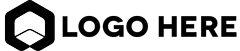
Let’s begin with a
conversation about your
vision and challenges!
Unable to find form
Recent Articles

Thrivecart: Your All-in-One Ticket to Seamless Online Membership Sales! - Copy
ertrere ...more
Thrivecart ,Membership Platforms
November 16, 2023•3 min read

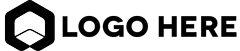
Facebook
Instagram
X
LinkedIn
Youtube
TikTok